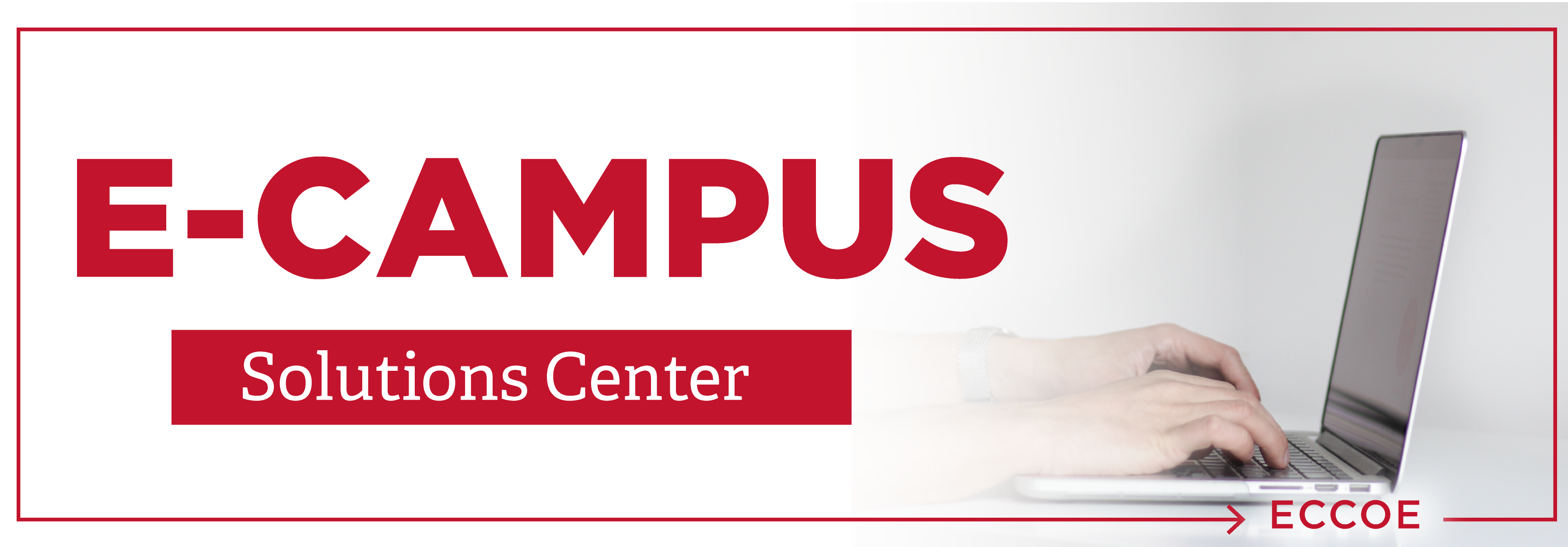
Canvas Accounts without a Miami Email Address
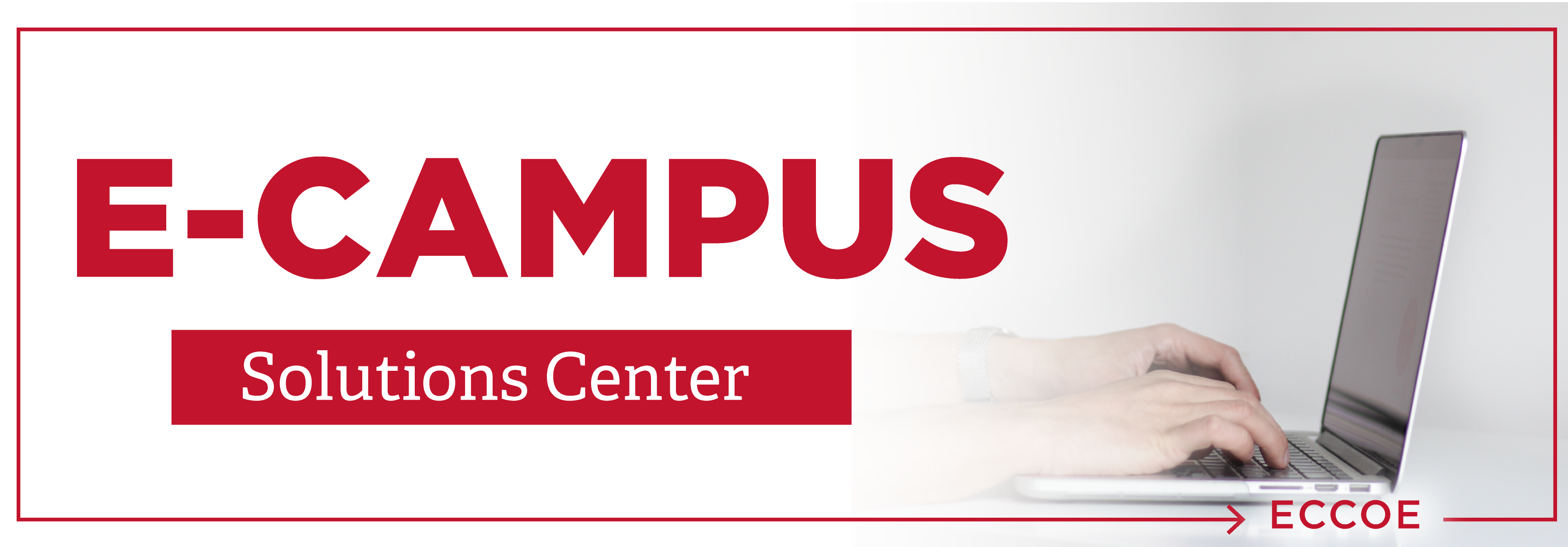
Creating a Canvas Account without a Miami Email Address
New Canvas users who are logging into Miami’s Canvas LMS using their non-Miami email account should use the following steps to create their user account and access the LMS in subsequent logins.
- Download and Open Google Chrome
Canvas recommends using Google Chrome (or Mozilla Firefox) to access their learning management system (LMS). If you have not done so already, you will want to download and then open Google Chrome before moving on to the next steps.- Download Google Chrome
- Open Google Chrome
- Look for your email invitation
You should have received an email invitation in your non-Miami email account inviting you to participate in E1 and “Get Started”- Locate email.
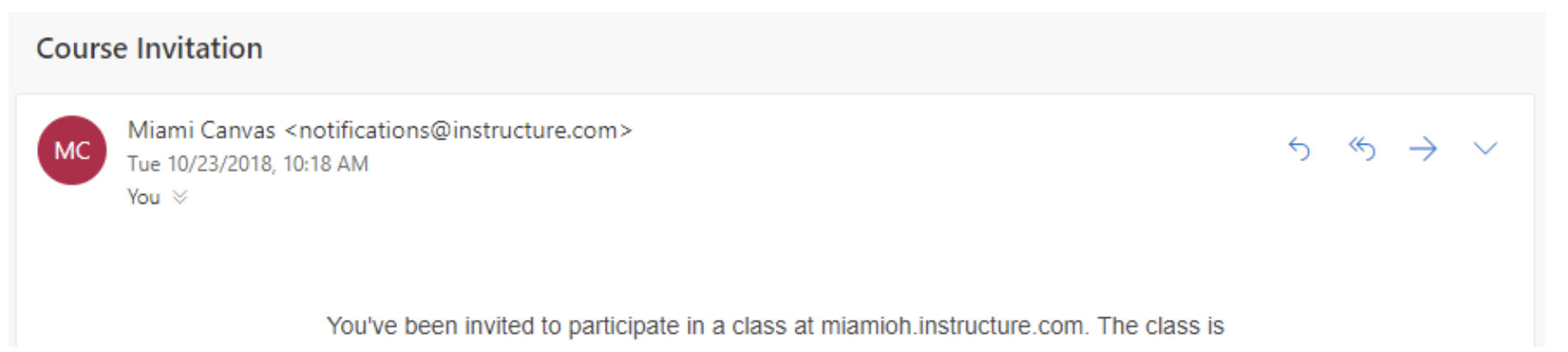
- Click on “Get Started”

- Locate email.
- Create your Canvas account using your non-Miami email address
After clicking “Get Started” you will be redirected to a new window/page ‘Welcoming’ you aboard and inviting you to create your new account.- Click on “Create My Account"
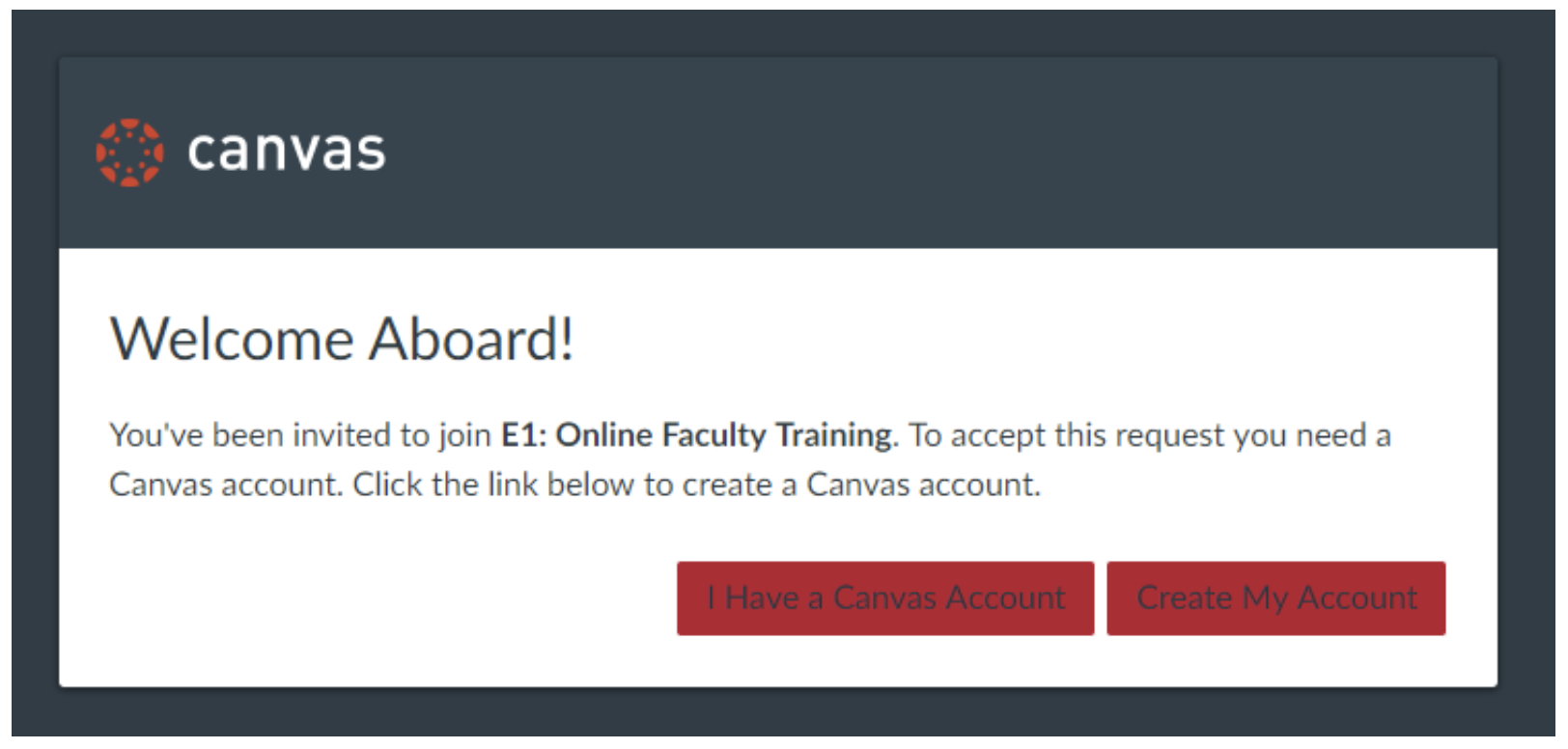
- Create your password and click on “Register” to register your account.

- You will be redirected to your Canvas course site.
- Click on “Create My Account"
- Returning to Canvas login
When returning to Canvas to log back in to continue your work, you will need to use the following login access page.- Go to https://miamioh.edu/online/access-canvas/index.html
- Underneath the Canvas image, click on ”Guest Login”
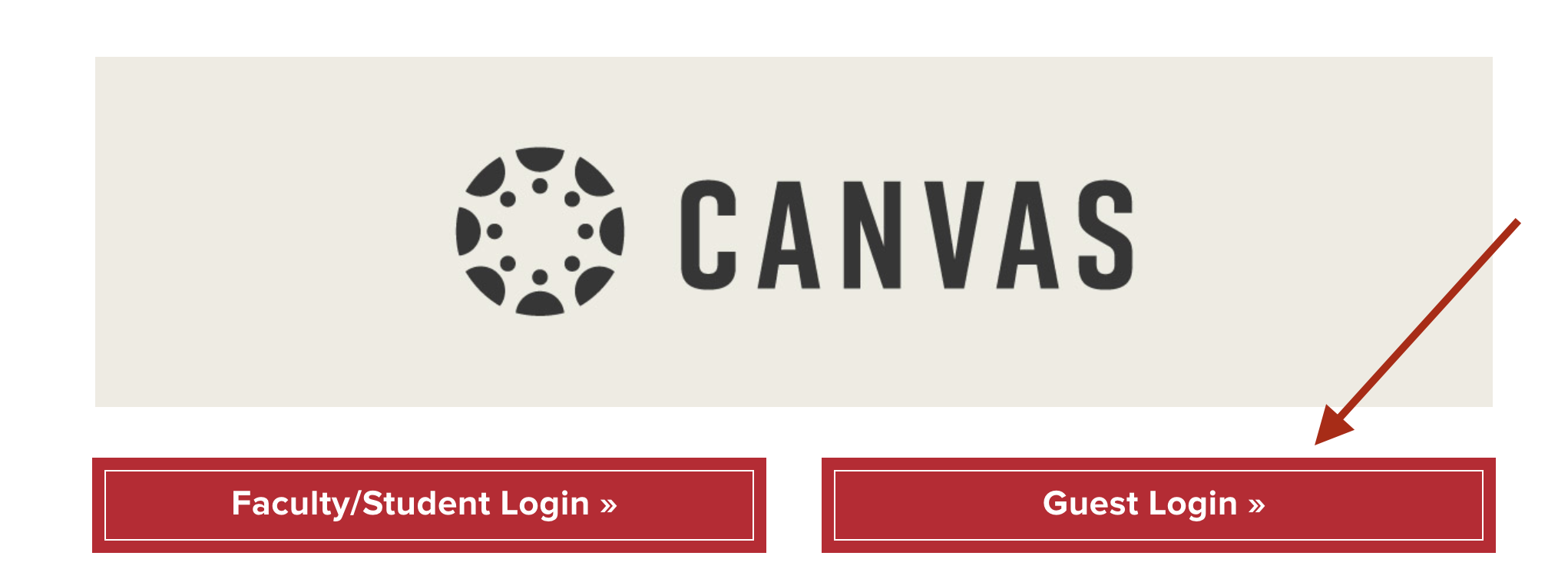
- To the right of the web address URL, click on the star to bookmark this login page for quick and easy access next time you log in.