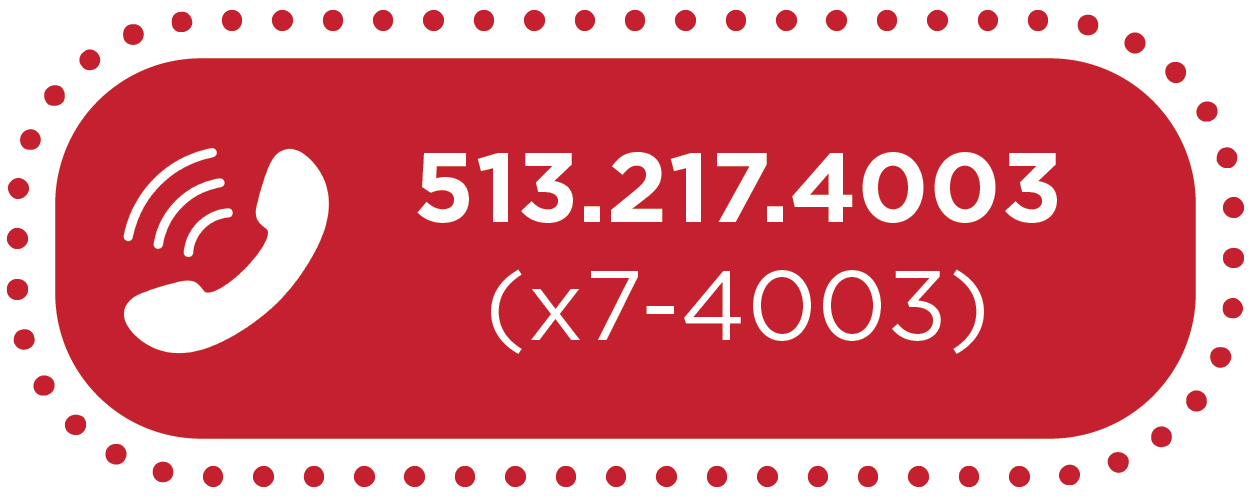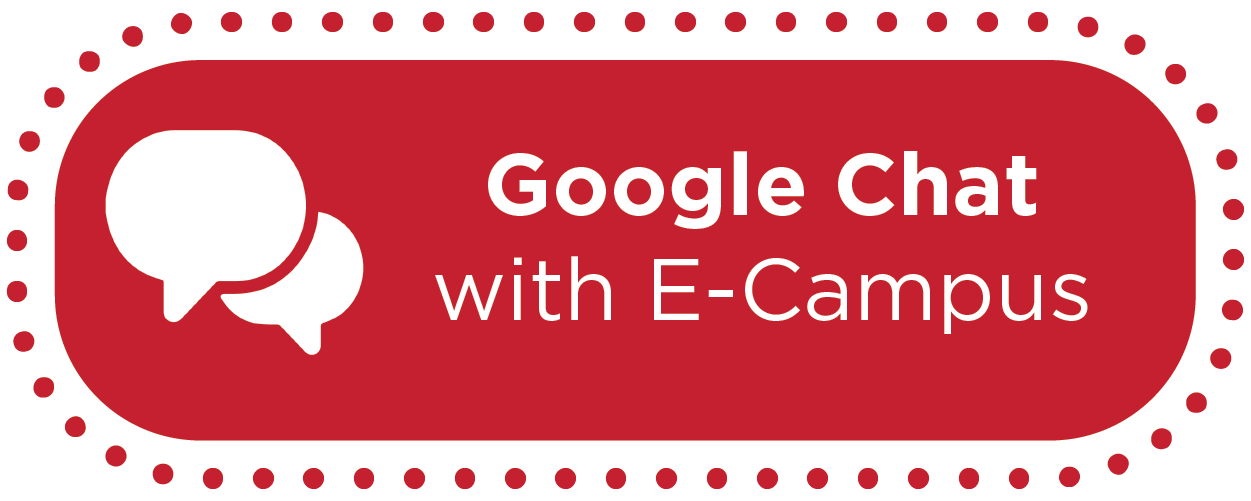How-To: Grade One Question at a Time in SpeedGrader


By:  Leah Henson
Leah Henson 
How-To: Grade One Question at a Time in SpeedGrader
When grading paper exams, we often find it more efficient to grade by question (or page) for all students instead of grading an individual student's entire exam before moving on to the next exam. It is possible to replicate this grading style and efficiency in SpeedGrader.
True/false, multiple choice, and fill-in-the-blank questions in online quizzes can be auto-graded. Using the Grade by Question feature will enable you to view and grade only the non-auto-graded questions (short answer, essay, etc.) of your exam.
Note: This feature is only available for quizzes (not assignments), and does not work with quizzes that pull from question banks.
Step-by-Step Instructions
A Canvas User Guide is available if you prefer to read step-by-step instructions.
Additionally, the video below provides a guided experience for taking advantage of this time-saving feature.