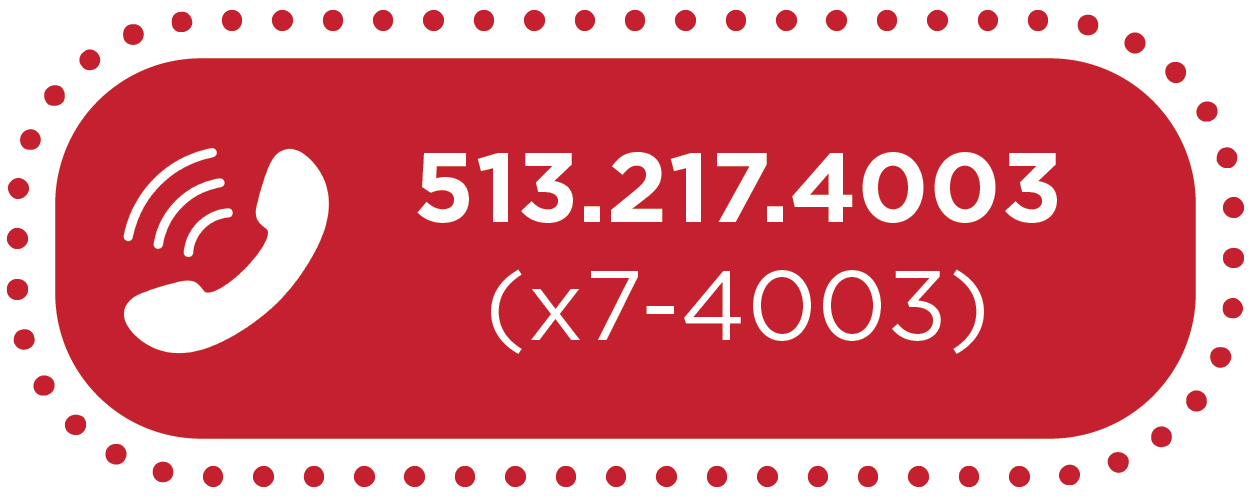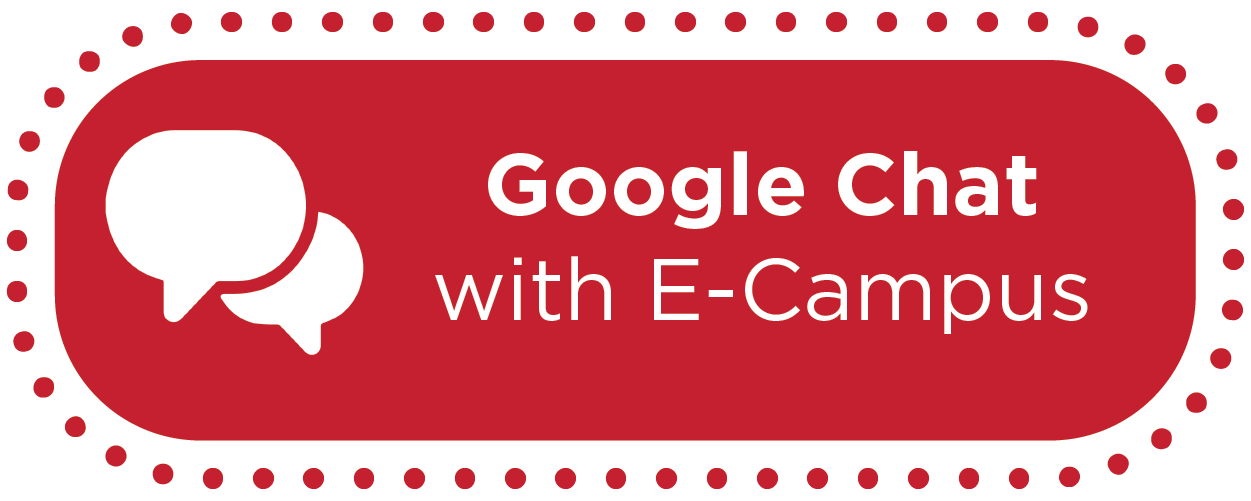How-To: Mute Assignments & Quizzes in Canvas


Muting Assignments & Quizzes in Canvas
By default, Canvas allows students to see assignment grades as soon as the instructor has graded the assignment. In some cases, instructors may wish to hold student grades until all assignments have been graded, and then release grades to all students at the same time. This Canvas Gradebook feature allows you to temporarily hide students’ grades and to release grades to all students at once.
In the video below, instructor Thomas Morgan, from the Department of Languages, Literatures, and Writing, explains the Muting Assignments & Quizzes feature in Canvas, and how it can be leveraged in Gradebook.
How is muting assignments & quizzes helpful?
Muting assignments/quizzes until all students have completed them, or until the instructor has graded all submissions:
- protects academic integrity by preventing students from sharing answers with each other.
- prevents Canvas from notifying the students every time the instructor updates a grade.
- allows you to use the "Grade by Question" feature without excess notifications to students every time each question is graded.
Step-by-Step Instructions
A Canvas User Guide is available if you prefer to read step-by-step instructions.
Additionally, the video below provides a guided experience for taking advantage of this feature in Canvas.