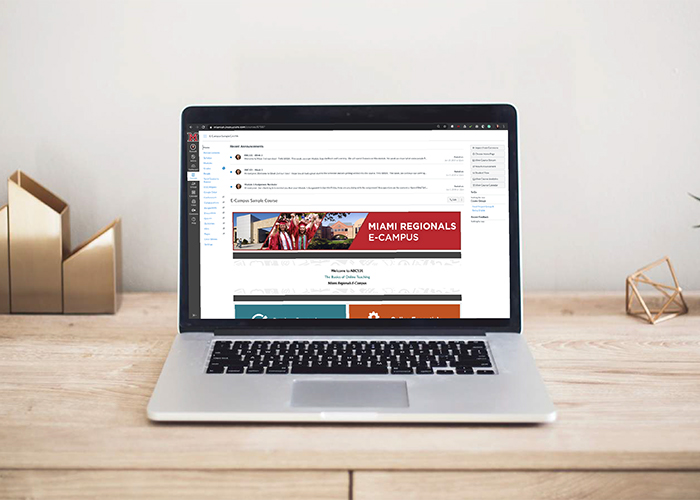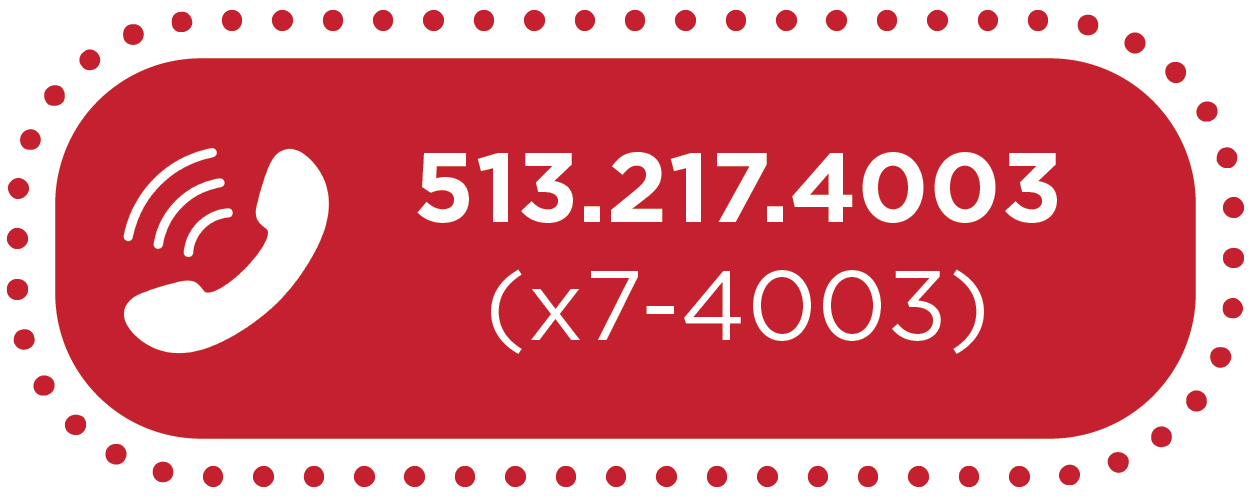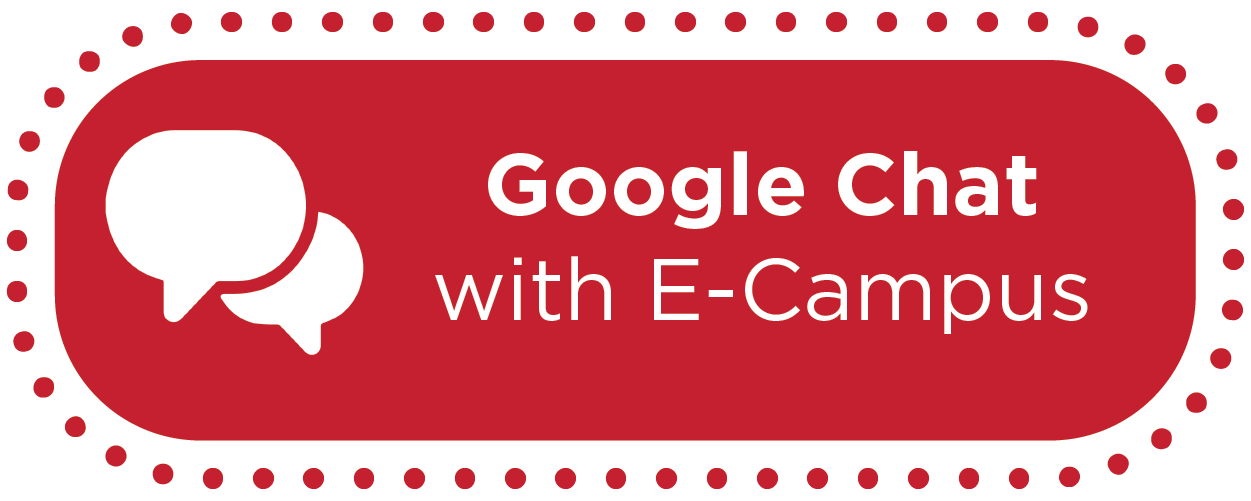How To: Email Your Students With a Contact Group in Gmail


Aug 12, 2020
By:  Gracia Ostendorf
Gracia Ostendorf 
How To: Email Your Students With a Contact Group in Gmail
Communicating with your students is crucial in both online and face-to-face courses. Setting up a contact group in your Google account can save you time and make it easier to send out emails to an entire course without having to type out every student’s email address. You can also use this feature to invite all your students in a course to an event using Google Calendar.
To get a list of your students’ email addresses:
- Log in to MyMiami.
- Click the “Faculty” tab.
- Under the “My Courses” header, click “Photo Roster” under an individual course to start a download of an Excel file with a list of your students and their information.
- Highlight all of your students’ email addresses and copy them (Ctrl+C/Cmd+C).
To create a contact group in Google:
- Log in to your Miami Google account, and click the “Google apps” button in the upper right-hand corner of the home page (the 3x3 grid of boxes).
- Click “Contacts.”
- Click “Create Contact,” and select “Create multiple contacts.”
- Paste your list of student email addresses in the “Add names, email addresses, or both” field.
- Click in the field in the upper right-hand corner of the new window where it says “No label,” give your group a name (i.e. the course code/term), and press Enter.
- Click “Create” to save your new contact group.
- Use your contact group as you would a single email address:
- Type the name of your contact group in the “To” field of an email to send the email to everyone in the contact group.
- Type the name of your contact group in the “Add guests” field of a Google Calendar event to invite everyone in the contact group to the event.
- Type the name of your contact group in the “Share” window of a file in Google Drive to share your file with everyone in the contact group.
Watch the video below to see these steps in action: