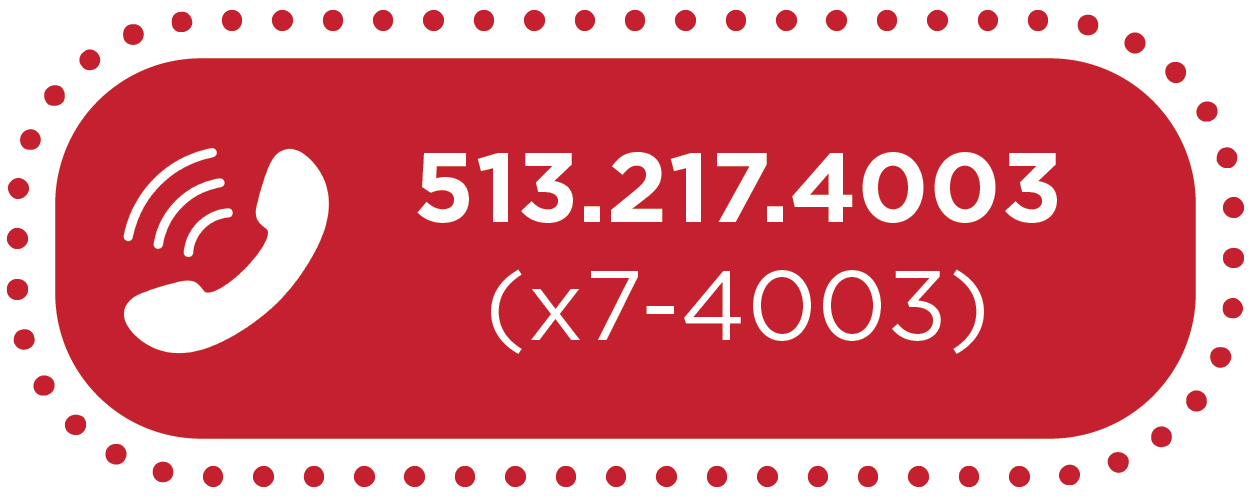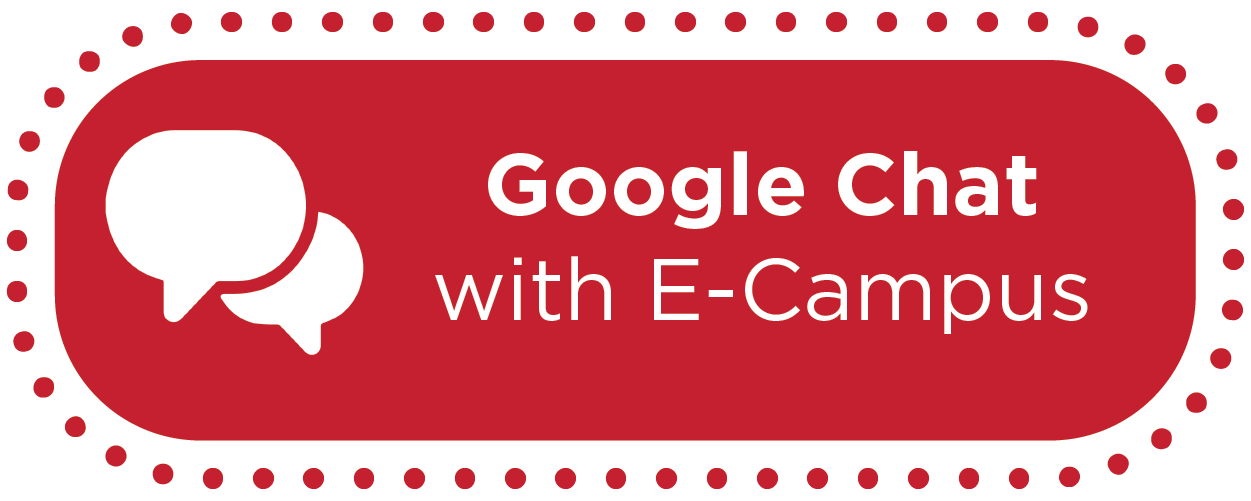How-To: Restore Deleted Items in Canvas


By:  Ruowei Fischer
Ruowei Fischer 
How-To: Restore Deleted Items in Canvas
Imagine this scenario: You spend a long time editing an assignment description or tweaking a quiz in Canvas, but without noticing, you accidentally delete something you didn’t mean to. You think to yourself, “Ugh, I wish there was an undo option!” But guess what? There are actually multiple ways you can undo mistakes in Canvas, from correcting small typos in the Rich Content Editor to fully restoring deleted files, quizzes, assignments, or pages in your Canvas course.
In this article, we’ll take at how those options work.
Situation 1: Use Ctrl+Z to undo small mistakes
If you are editing page content by using the Rich Content Editor, you can undo any mistakes before you click on “Save” thanks to a simple keyboard shortcut: Ctrl+Z (or Command+Z for Mac users).
To use this shortcut, simply hold Ctrl/Command and press Z. If you’re used to the editing toolbar in Microsoft Word or Google Doc, you’re able to turn it on in Canvas Rich Content Editor by using a keyboard shortcut as well. Hold Alt (or Option+Fn for Mac users) and press F9, then the toolbar will show up on top of the editing area. Click “Edit” and you’ll see the Undo option.
Situation 2: Restore a previous version of a page
What if you have already saved the unwanted edits and you would like to restore to a previous version of your page, assignment, or quiz? Luckily, Canvas allows you to view the history of edits and restore to any previous version of a page.
Use this step-by-step guide to view a history of a page in Canvas and restore it to a previous version.
Situation 3: Restore a completely deleted page, assignment, quiz, or file in Canvas
The worst scenario is accidentally deleting an entire Canvas Page, Assignment, Quiz, or file. In this case, you won’t be able to restore to a previous version because the page does not exist in your course anymore. But there’s still a solution: you can “undelete” any item you’ve accidentally deleted to restore it in your course.
To “undelete” something, you will need to go to the homepage of your course and add “/undelete” after the course URL. For example, if your course homepage URL is “https://miamioh.instructure.com/courses/122934,” navigate to “https://miamioh.instructure.com/courses/122934/undelete” in your browser. You will see a list of items that you recently deleted. Choose the item you’d like to restore to your course, then click on “Restore.” Go back to your course page and you should see that the item has reappeared in your course.
Please note that the number of items available to restore is based on when you deleted them. If you don’t see the item on the list, you’ll need to contact E-Campus and we will work with Canvas representatives to have it restored for you.