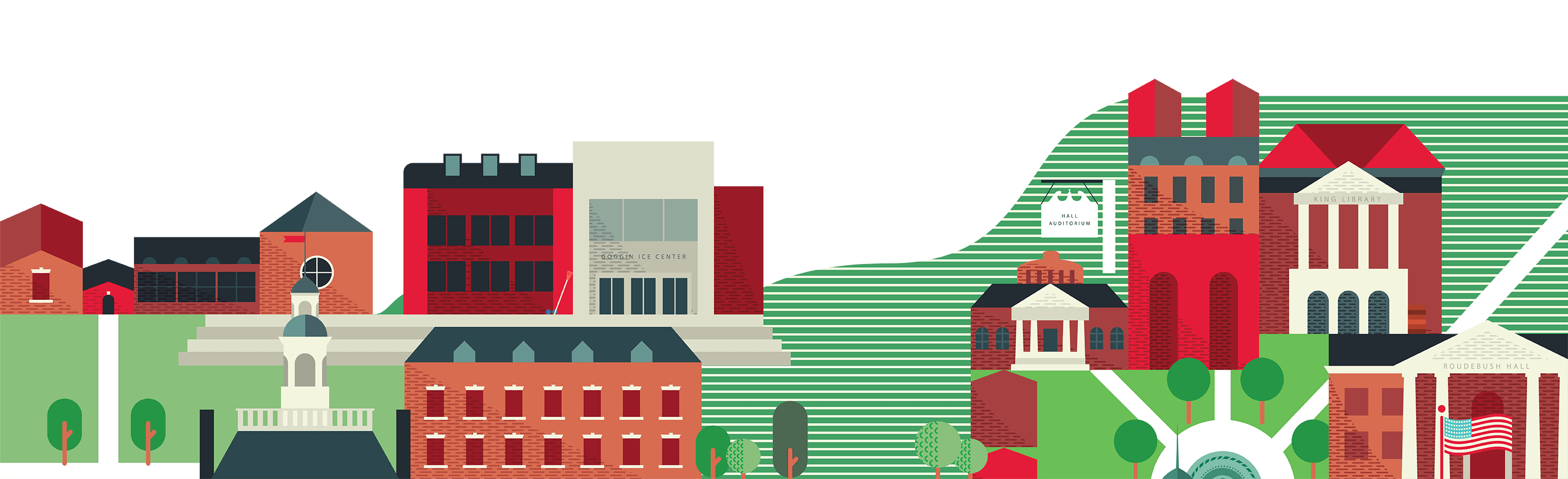Regional Campus Maps
New to campus, just visiting or need help finding an accessible entrance? Navigate your way around all of our campuses with our interactive map. Select your campus and click through the options to find your desired destination along with additional information such as pictures, and descriptions for further information.
How to Use the Map
Printing from the Interactive Map
Select the campus from the drop down labeled "Campuses" that you are wanting to print and then in the upper-right corner of the map, click the print icon and then "Generate Print Map." Once the column titled "Generate Print Map" appears to the left, choose your printing options and click the red "Generate print map" button.
Once your map has been generated, a copy of the chosen file type will automatically download to your computer.
Get Directions
To get driving or walking directions to any destination on the map, select the location and then click on the diamond icon in the header of the info window.
Sharing
You can share any view of the map by clicking on the share icon at any time located in the header of the info window.
Using the Mobile Version
When using the map on a mobile device, this icon allows you to see other links on the map! To show additional information on the location, swipe up or click the caret that appears above the name at the bottom of the screen.
Questions or Comments?
Guests who anticipate or experience a disability-related barrier to using the Concept3D Map should email RegionalWebMaster@MiamiOH.edu for assistance.
You can use the red "Feedback" button in the upper-right corner of the map or submit your feedback here.