Installing Python and Spyder
Step 1: Go to the Anaconda downloads page and download PYTHON 2.7.
Step 2: After you download the most recent version of Anaconda (the file will be named something like Anaconda-5.1.0-MacOSX-x86_64.pkg or Anaconda-4.0.0-MacOSX-x86_64.pkg), open the file you downloaded. You will see the welcome page of the installation wizard.
Step 3: Click I Agree.
Step 4: Select All Users (requires admin privileges) and click Next.
Step 5: Choose the default path! Click Next.
Step 6: Click Install.
Step 7: The installation will start! Click Next when the installation is complete.
Step 8: Click Finish.
Step 9: Next, let's test if the installation was successful. Go Windows → All Programs → Anaconda2 (64-bit) → Spyder![]()
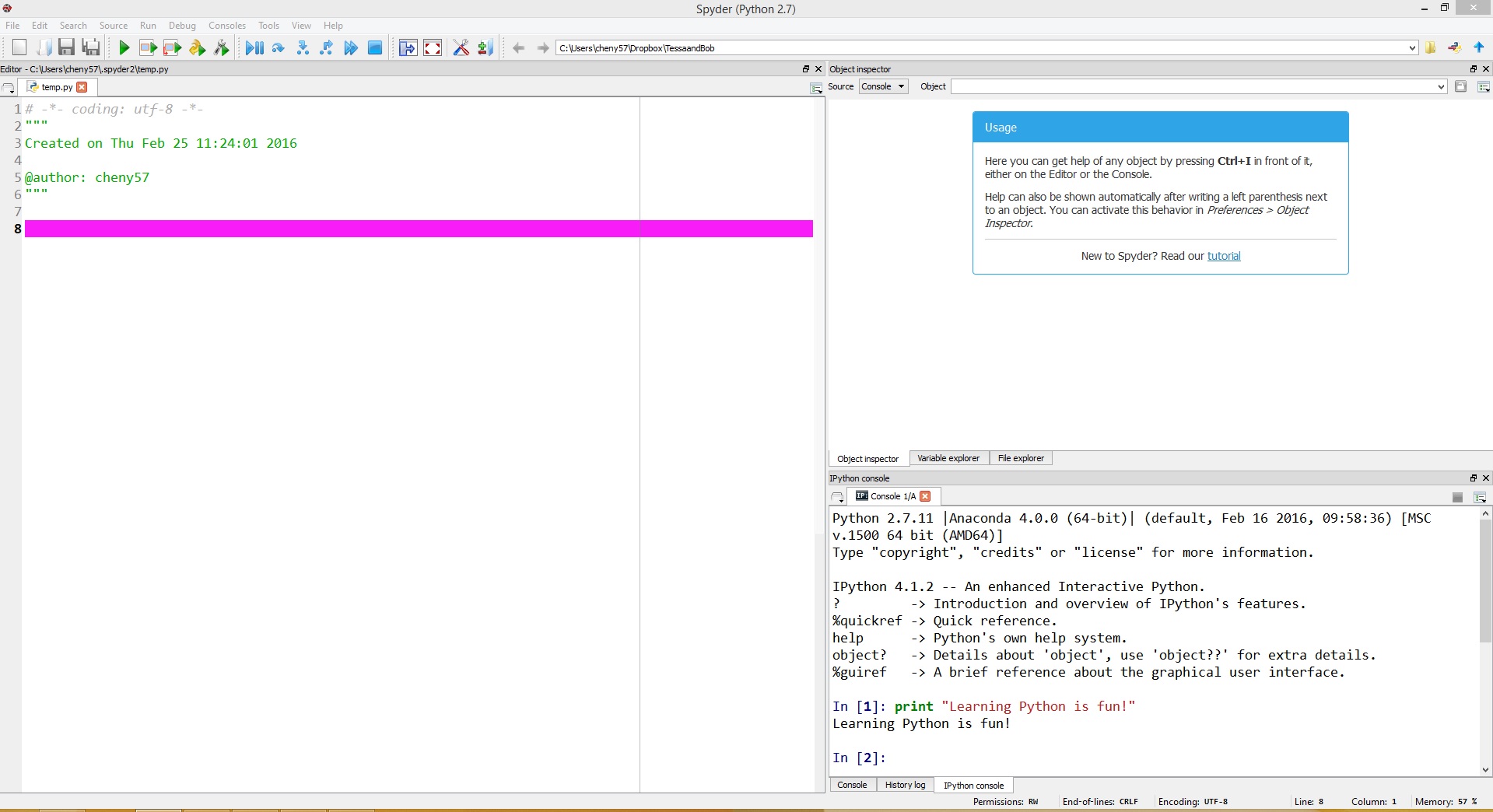
Now, type print “Learning Python is fun!” in the Console 1/A (IPython console) as shown above and click the "Enter" key. If it works, you should be all set!
Note: Did you notice that it didn’t work if you copied print “Learning Python is fun!” directly from this page and simply pasted it in the console? Look at the quotation marks. You should see a slight difference between them.
Want to know more about the basics of coding in Anaconda and Spyder? See our Beginners page.
Step 1: Go to the Anaconda downloads page and download PYTHON 2.7.
Step 2: After you download the most recent version of Anaconda (the file will be named something like Anaconda-5.1.0-MacOSX-x86_64.pkg or Anaconda-4.0.0-MacOSX-x86_64.pkg), click the file. Then you will see the welcome page of the installation. Click Continue.
Step 3: Click Continue.
Step 4: Then You will see the license agreement page. Click Continue.
Step 5: After reading the license, click Agree.
Step 6: Select a destination for where you would like to install the program, then click Continue.
Step 7: Click Install and an installation page will appear.
Step 8: When prompted, click Close. Your install should be complete!
Step 9: Next, let's see if the install was successful. Find the Anaconda Navigator icon on your desktop or on the Launchpad.

Then click the icon. You will see the following page. Click OK or OK, and don't show again.
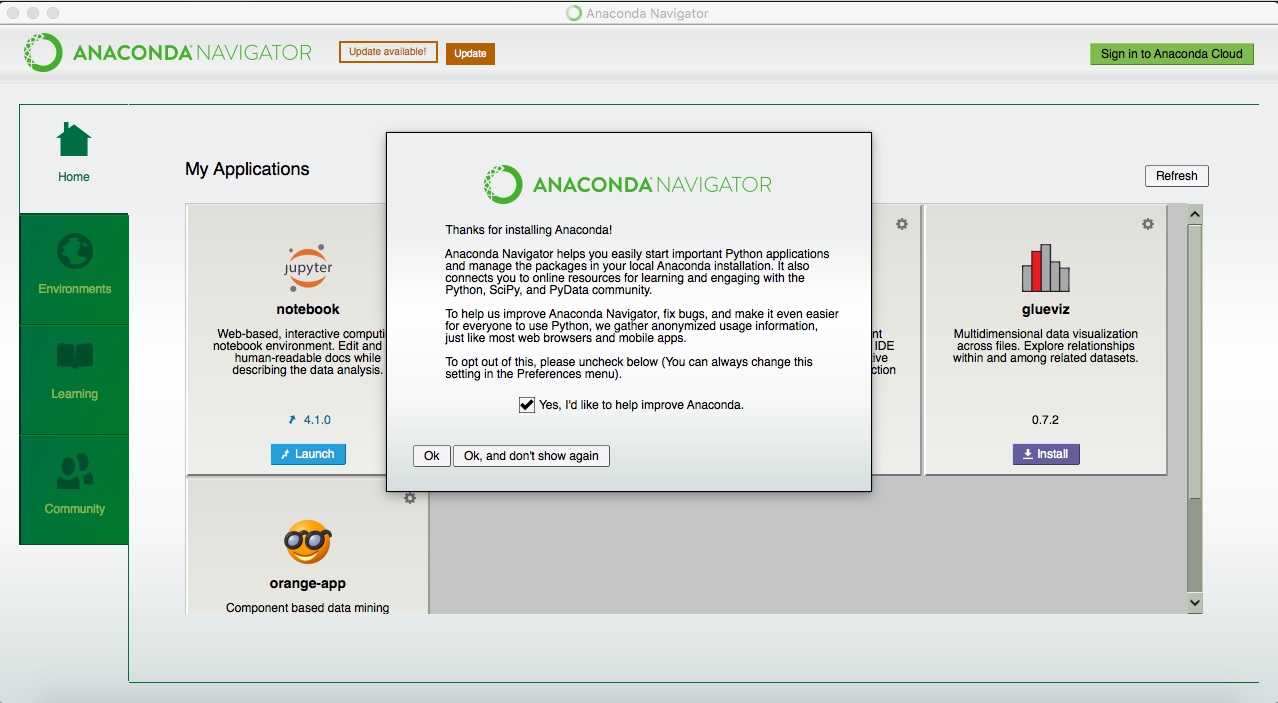
Then you should see the Spyder icon. Click Launch.

Spyder will be launched and the main interface of the program will be displayed.

Now, type print “Learning Python is fun!” in the Console 1/A (IPython console) located in the lower right of the interface. Click the "Enter" key and the text should appear printed in the Console just under your executed command.
Note: Did you notice that it didn’t work if you copied print “Learning Python is fun!” directly from this page and simply pasted it in the console? Look at the quotation marks. You should see a difference between them.
Want to know more about coding in Anaconda and Spyder? Visit our Beginners page!
