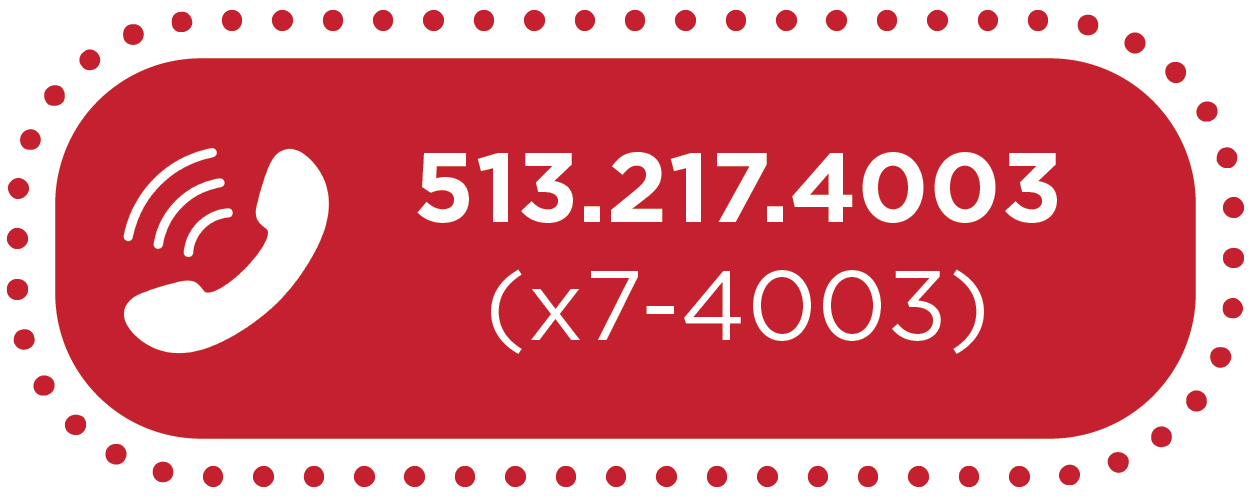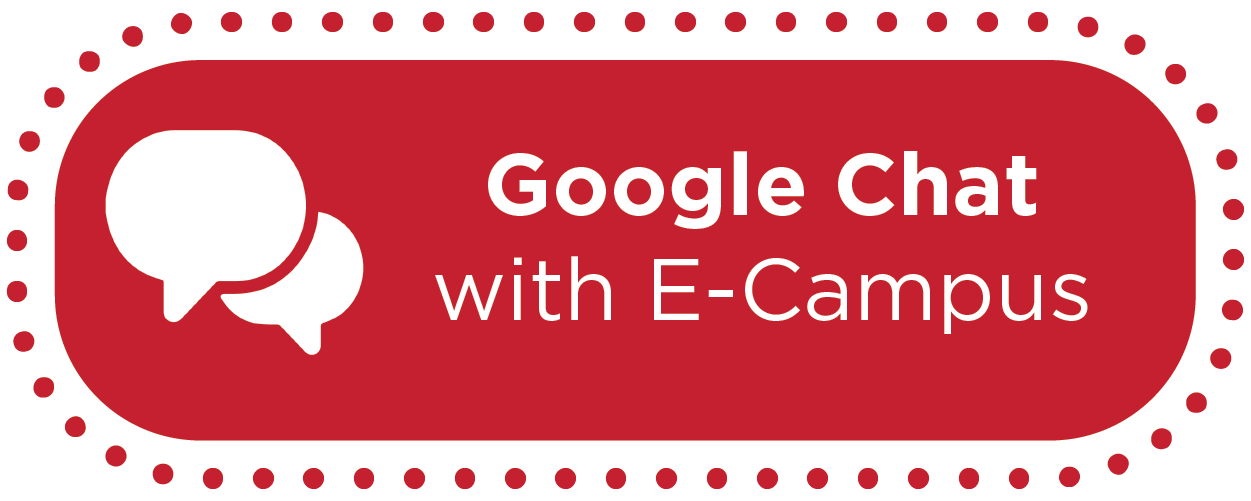Zoom, Webex, or Google Meet: Which Video Conferencing Tool Is Right For Me?


By:  Gracia Ostendorf &
Gracia Ostendorf &  Ruowei Fischer
Ruowei Fischer 
Which Video Conferencing Tool Is Right For Me?
Miami University faculty, students, and staff have access to 3 different tools that can be used for virtual classes and meetings: Zoom, Webex, and Google Meet. The matrix below breaks down the most commonly used features and their availability on each platform so that you can choose the tool that best meets your needs.
Scheduling Meetings | Recording Capabilities | Sharing & Annotating Content | Additional Meeting Tools and Features
Scheduling Meetings
Zoom and Webex have the extra convenience provided from integration with Canvas, making it easier to share your meeting links, invitations, and recordings with students.
| Zoom | Webex | Google Meet | |
|---|---|---|---|
| Option to schedule meetings directly in Canvas | ✔ | ✔ | No |
| Option to schedule recurring events | ✔ | ✔ | ✔ |
| Meetings scheduled via Canvas integration automatically show up on Canvas Course Calendar | ✔ | ✔ | No |
Helpful Resources:
- How-To: Scheduling, Starting, and Sharing Zoom Meetings in Canvas
- How-To: Host, Record, and Share Lectures in Webex
- How-To: Use Google Meet for Video Conferencing with Students
Recording Capabilities
To record your meetings, you’ll need to use either Zoom or Webex; Google Meet no longer has this feature. Both Zoom and Webex can save recordings to the Cloud, which you can later download to your computer. Zoom has the additional option to solely save the recording on your computer, and not the cloud.
| Zoom | Webex | Google Meet | |
|---|---|---|---|
| Cloud recording (saves video file to the cloud) | ✔ (Host Only)
|
✔ (Host Only)
|
No |
| Local recording (saves video file to computer) | ✔ (Host or Participant)
|
No (Saved on the cloud, but can be
downloaded to your device from there) |
No |
| Automatically creates a link to recorded meeting & posts it in Canvas | ✔ | ✔ | No |
Helpful Resources:
Sharing & Annotating Content
Both Zoom and Webex have full-screen sharing and annotating capabilities. In Google Meet you can share your screen, but it does not have any built-in annotating tools. To annotate shared content in Google Meet, you’ll need to connect an extra device and app.
| Zoom | Webex | Google Meet | |
|---|---|---|---|
| Share screens and content | ✔ | ✔ | ✔ |
| Virtual whiteboard | ✔ | ✔ | No |
| Annotation | ✔ | ✔ | No |
Helpful Resources:
Additional Meeting Tools and Features
The 3 tools vary in their offerings of additional tools and features that you can use in your meetings:
| Zoom | Webex | Google Meet | |
|---|---|---|---|
| Breakout rooms | ✔ |
Coming Soon
|
No |
| Polling available | ✔ | ✔ | No |
| Closed captioning |
Can assign participants
to type out during meetings |
Speech-to-text recognition
|
|
| Meeting reports | ✔
(miamioh.zoom.us > Reports)
|
✔
(miamioh.webex.com > Classic View > My Reports)
|
No |
| Screen views for host and participant | |||
| Virtual background | ✔ | ✔ | |
| Max # of participants |
300
|
1000
|
100
|