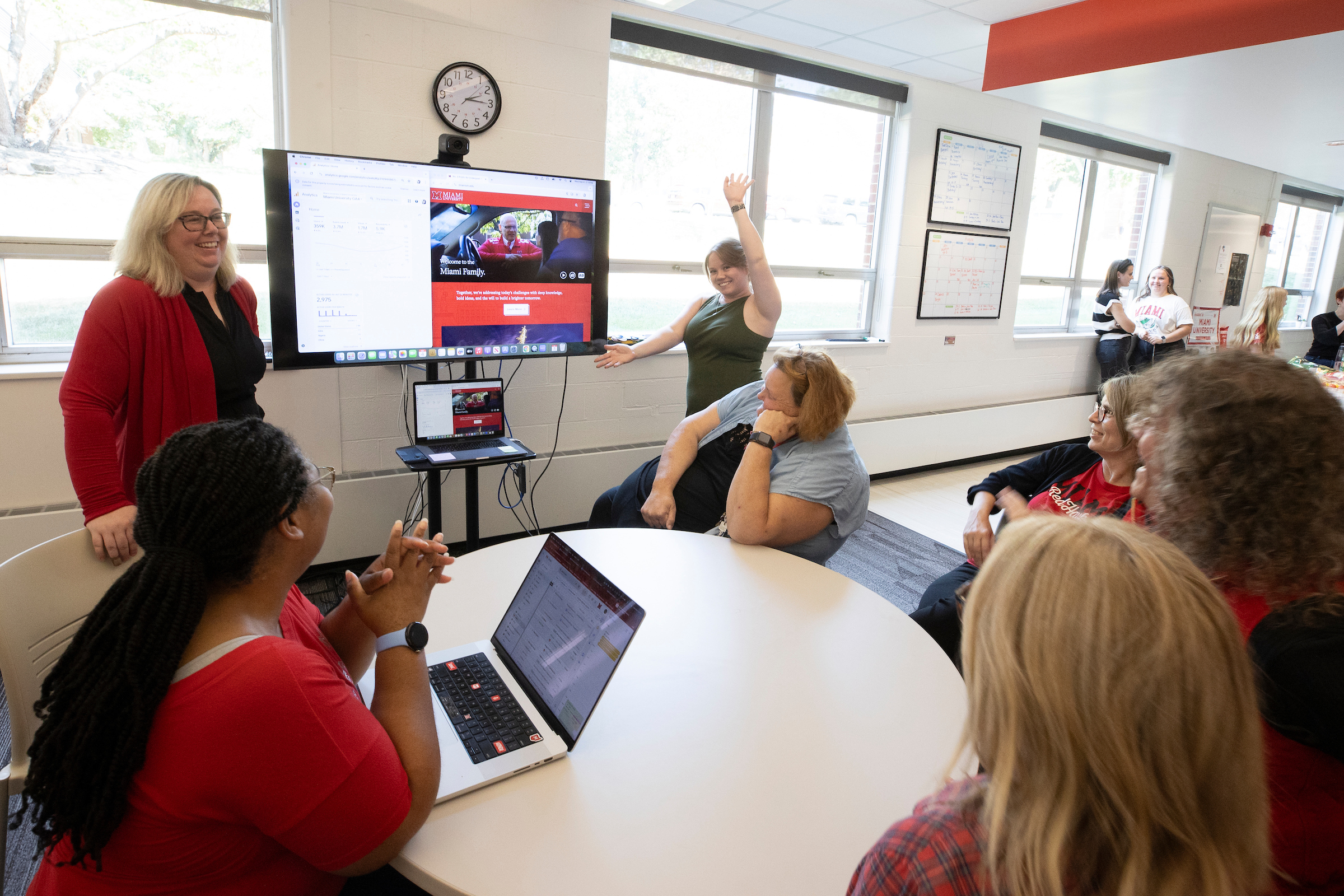Workday for Faculty and Staff
Below, Miami University faculty and staff can find information about Workday Platform and Student, including timelines, answers to frequently asked questions, and more.
Journey Maps
When and how will you be impacted by Miami’s transition to Workday Student? These journey maps help targeted groups know what to expect.
Demo Opportunities
Preview Workday Student’s capabilities by attending targeted demos.
| Month | Demo | Audience | Description |
|---|---|---|---|
| March 2026 | Curriculum Management | Schedulers and Department Chairs | Discover how Workday streamlines curriculum management with simplified course section creation and ongoing maintenance. |
| April 2026 | Advising Tools | Advisors | Explore Workday’s advising tools, such as academic progress reports (APRs), and student cohorts. |
| May 2026 | New ROR Process | Advisors and Department Admins | Learn how Workday will facilitate Miami’s registration override process (ROR) and your role in supporting students with this tool. |
| June 2026 | Athletics | Coaches and Athletics Support Staff | See how Workday helps athletics staff view and maintain student rosters while easily accessing student profiles. |
| July 2026 | Specific Populations | Impacted Staff | Get a look at how Workday enables reporting of specific populations, including veterans, Greek life, international students, and more. |
Faculty/Staff FAQs
- Access class rosters and student information
- Submit grades and attendance
- Advise students and monitor their degree progress (if applicable)
- Manage course schedules
- Support student services, such as registration and billing
- Manage academic scheduling and course offerings
- Process student records and transcript requests
This decision came following extensive discussions surrounding the need for additional capabilities beyond what Workday currently provides, specifically in relation to the critical function of awarding financial aid. The timeline extension will provide our implementation team the time needed to focus on developing the functionality required to provide the experience expected by our campus community.

Impacted Miami Systems
With Miami’s transition to Workday, where and how you complete tasks may look a little different. Be sure to review the systems that will have their functionality replaced by Workday Student.

Workday Terminology
How Can I Learn More?
As the Workday project progresses, relevant information will be shared on this website, in Cornerstone, and through many other communication channels.
We have established a network of Workday Change Champions, individuals who will work together to help champion communication, engagement efforts, training, and overall strategy. Change Champions from every functional area of the university help ensure broad engagement and two-way communication to help realize a successful Workday implementation, positive end-user awareness, and adoption.