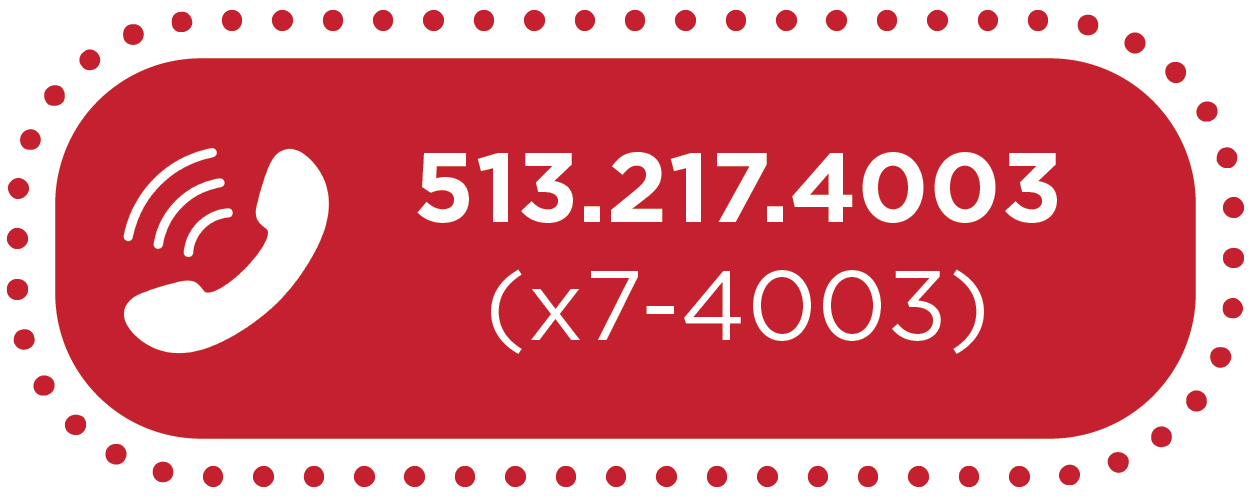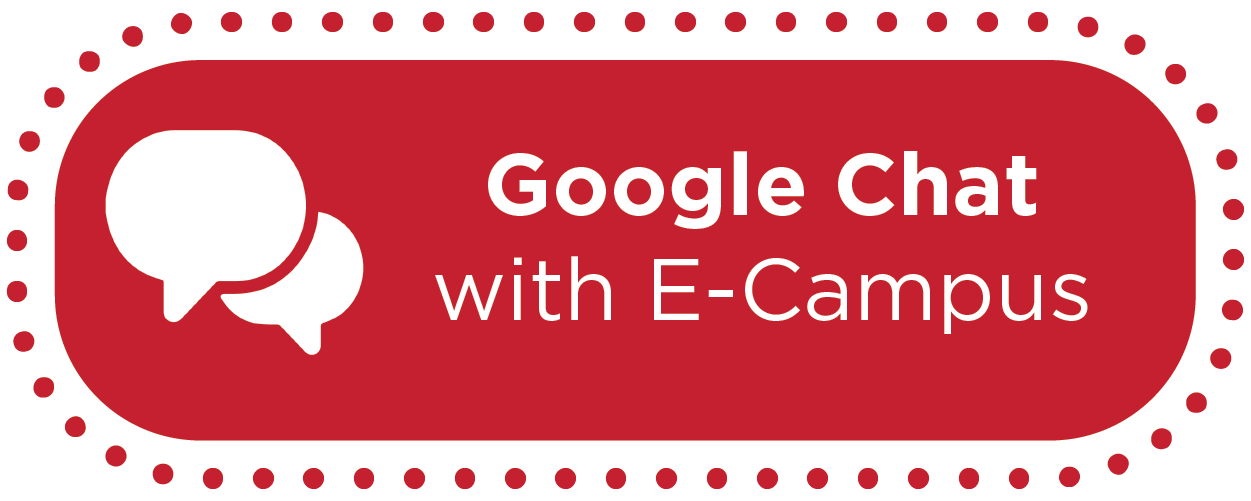How-To: Set Up and Use Canvas Gradebook


Mar 18, 2020
How-To: Set-Up and Use Canvas Gradebook
Canvas Gradebook is a powerful tool that helps instructors easily view and enter grades for students.
Gradebook Overview
Graded assignments, graded discussions, graded quizzes, and graded surveys that have been published in Canvas display in the Gradebook. Not Graded assignments and unpublished graded assignments are not displayed in the Gradebook.
The default view in the Gradebook is to view all students at a time, but you can also view students individually in the Gradebook Individual View. However, Individual View currently does not support settings and options from the Gradebook.
Visit Canvas Instructor Guide Resources for Gradebook for a comprehensive list of how-to step-by-step guides perfect for the new Gradebook user, including:
- How do I use the Gradebook?
- How do I import grades in the Gradebook?
- How do I enter and edit grades in the Gradebook?
- How do I get to SpeedGrader from the Gradebook?
- How do I use the icons and colors in the Gradebook?
- How do I post grades for an assignment in the Gradebook?
- How do I upload all student submissions for an assignment in the Gradebook?
Additional Resources Available
- Canvas Gradebook: Total Points & Weighted Grades
- How-To: "Message Students Who" in Canvas Gradebook
- How-To: Mute Assignments and Quizzes in Canvas
- How-To: Enable Course Grading Scheme in Canvas
- How-To: Grade One Question at a Time in SpeedGrader
- How-To: Send Grades to Banner