Students use Banner Self Service to complete the registration process at Miami. On our Registration Tips page, you can view all of our Banner Self Service navigational videos in one convenient place. You will also find two videos on how to sign your required ePromise Financial Responsibility Agreement.

Registration
Students can view when registration opens for a given semester/term on Miami University’s Academic Calendar. Be advised that registration dates and times are subject to change. Below, you will find information that will help you prepare for the registration process.
Prepare for Registration
Know Your Registration Time Ticket
Students have their highest level of scheduling priority during their registration “time ticket” window. Pay special attention to the beginning and end times of your time ticket. Plan ahead so you are ready to go when your time ticket opens.
Registration time tickets are created based on the credit hours you have already earned at Miami or elsewhere. This does not include in-progress hours. Earned hours are listed under the “Undergraduate Credit Summary to Date” at the end of your degree audit. Do not use the “Earned Hours” posted at the beginning of your degree audit because it includes the courses for which you are currently registered. You can also view earned hours on your unofficial academic transcript in Banner Self Service.
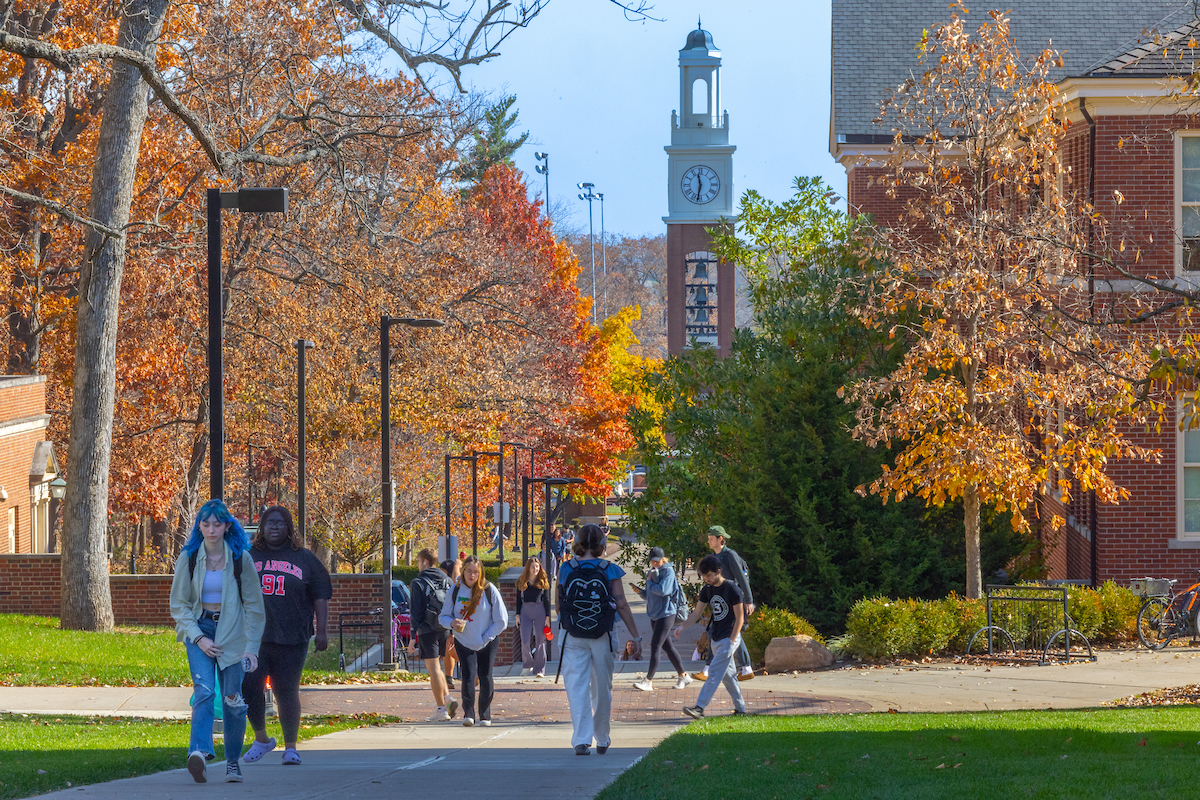
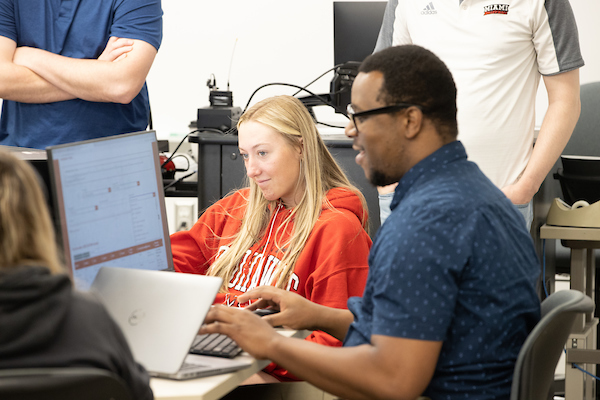
Meet with Your Academic Advisor
Academic Advisors are knowledgeable resources that can help you make decisions about your major/minor/thematic sequence, check your degree progress, and identify ways to use course selections to enhance your career options.

Clear Holds Preventing Registration
A variety of holds may be placed on your record that will restrict registration. Visit our Holds on Student Accounts page to learn about the types of holds and how to check holds on your account.

Review Credit/No Credit Options
Familiarize yourself with Miami’s Credit/No Credit grading policies before registration begins. Deadlines for changing a course to credit/no credit are listed on the Academic Calendar.
Build a List of Courses and Alternatives
Students tend to be more successful in getting the courses they need to meet requirements when they are flexible. Using your degree audit, build a list of courses and alternates that will fulfill your requirements. List as many as possible. In addition:
- Try to schedule the course (or its alternate) during your initial registration window.
- Try to next to add the course during open registration.
- Familiarize yourself with the process to request a seat in a full class by visiting our Banner Waitlist and Registration Override Request (ROR) page.

Please note that seats are released at the beginning of each registration group. While a course may look closed during your registration period, more seats may open in later registration groups and/or when open registration begins. This system is in place to ensure an even distribution of course availability across the entire registration period.
Undergraduate students are initially permitted to register for a maximum of 17 credit hours (18 credit hours for students in the College of Engineering and Computing). During the open registration period (July for fall semester registration and November for spring semester registration), students may register for additional hours up to a maximum of 20 credit hours. If an undergraduate student needs to take more than 20 credit hours, they must have permission from their divisional dean.
Graduate students can register for a maximum of 18 graduate credit hours during the fall or spring semester. Graduate students who need to exceed the maximum graduate credit hour limits must file a GS Form G-1 Petition with the Graduate School before the first day of the semester.

Sign Your ePromise
Make sure to sign your ePromise Financial Responsibility Agreement before registration begins. All students are required to sign a Financial Responsibility Agreement every fall and spring semester. The system will not allow you to register until you have signed the agreement.

Understand Restrictions and Error Messages
View our Registration Restrictions and Error Messages page for more information about restrictions you may see on certain classes, such as those based on a student’s primary major or minor.

Accessibility
Users who anticipate or experience a disability related barrier to using the Banner Self Service application should contact the One Stop to request accommodation.
Contact the One Stop
The One Stop assists Miami students and authorized family members with billing and payment, financial aid, registration, and student records.
Oxford Campus
Nellie Craig Walker Hall
301 S. Campus Ave.
Oxford, OH 45056
OneStop@MiamiOH.edu
Phone: 513-529-0001
Fax: 513-529-0003
Hamilton Campus
102 Mosler Hall
1601 University Blvd.
Hamilton, OH 45011
RegOneStop@MiamiOH.edu
Phone: 513-217-4111
Fax: 513-785-1807
Middletown Campus
114 Johnston Hall
4200 N. University Blvd.
Middletown, OH 45042
RegOneStop@MiamiOH.edu
Phone: 513-217-4111
Fax: 513-727-3427
Miami Online
Graduate students
OneStop@MiamiOH.edu
Phone: 513-529-0001
Fax: 513-529-0003
Undergraduate students
RegOneStop@MiamiOH.edu
Phone: 513-217-4111
Fax: 513-785-1807