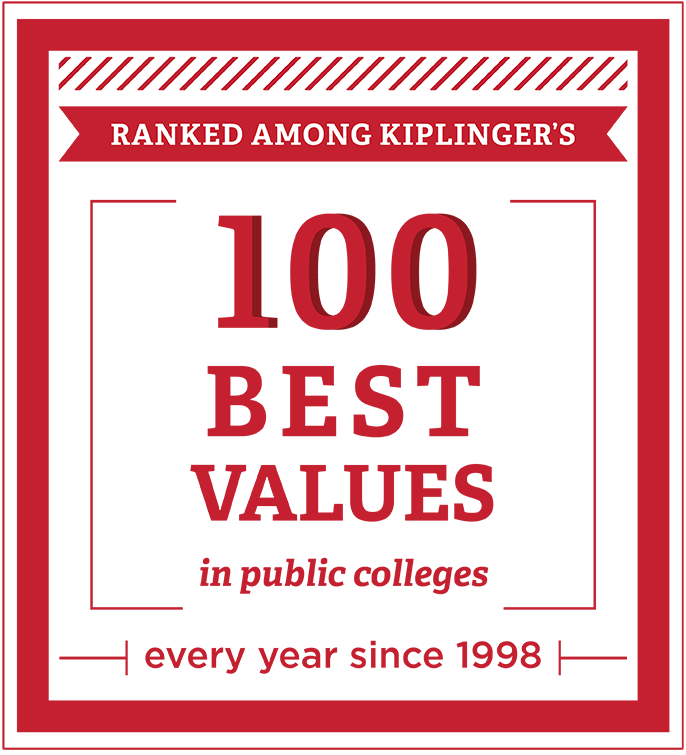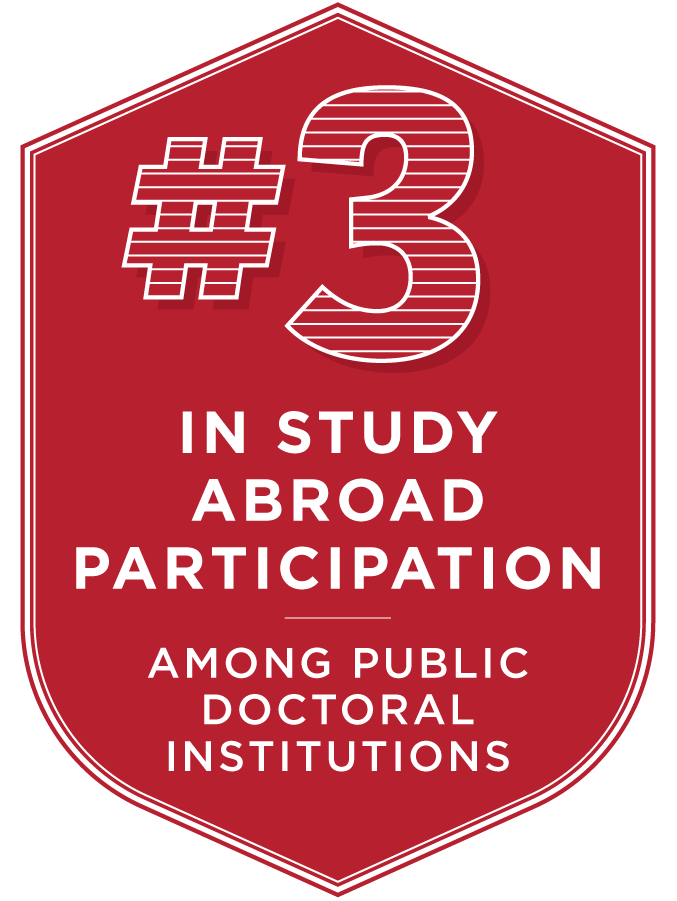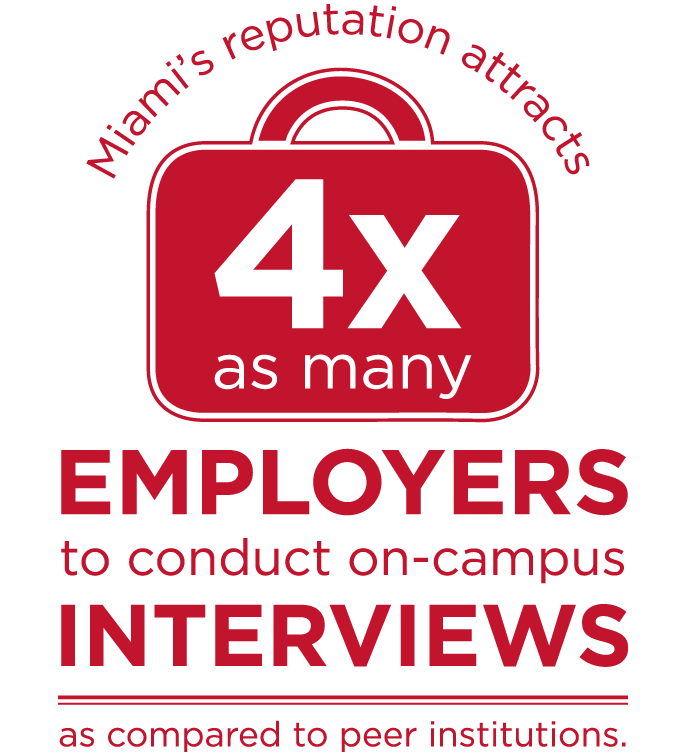Captioning Video
Before You Start
All videos on the Miami Univerisity website must be closed captioned in order to be ADA compliant. For more information about video captioning visit WebAIM.org. We recommend using Amara to create captions for your YouTube videos. You will need to have your own YouTube account and your own Amara account. You must have access to a video through YouTube video manager in order to upload the captions to it. Before getting started with closed captioning, you will need to upload your video to your YouTube account.
Complete in Amara
A. Log in to Amara.
B. Copy the YouTube web address for the video that you want to caption and paste it into Amara. Click "Subtitle".

C. Click "Subtitle Me" under the image of the video.

D. Choose the language of the video (most likely English). Click "Continue".
E. Follow the step by step instructions within Amara to create your closed-caption file.
Note: It is highly recommended that you watch all three of the "how-to" videos as you go through the process the first time. They are extremely helpful in ensuring that you complete the steps correctly.
Step 1: Type in every word that is said and all important words displayed on the screen. This does not have to be perfect during this step. When finished, click "Done? Next Step: Sync".

Step 2: Line up the subtitles to the video. When finished, click "Done? Next Step: Subtitle info".

Step 3: Correct the title and description information if needed. When finished, click "Done? Next Step: Check your work".

Step 4: Check your work. When finished, click "Done? Submit your work".

F. Click Download Subtitles.

G. It will automatically save as an SRT file. You can leave it in your Download folder.

Complete in YouTube
A. Go back to the video in YouTube under Video Manager.
You must have access to a video through YouTube video manager in order to upload the captions to it.

B. Click on Edit, then Captions:

C. Click on Add Captions and then Upload a file:

D. Click "Upload" and search to find SRT file in your download folder.
Congratulations! You have successfully closed-captioned a video.
![]()
D. Copy the embed code from YouTube.

Complete in Cascade Server CMS
Paste the embed code from YouTube in the HTML of your page.
Note: You will need to change the src statement to make it an absolute link (add http:// and remove any extraneous text): src="http://www.youtube.com/embed/sReFqfZ_Kh0?rel=0"